There’s something magical about making things move. Whether it’s a robotic arm waving hello, a camera slider capturing cinematic shots, or a whimsical Halloween prop that jumpscares trick-or-treaters, servo motors are the unsung heroes behind these motions. And when paired with an Arduino, they become accessible to anyone with a spark of curiosity—no engineering degree required. Let’s strip away the intimidation and explore how to connect, code, and command these tiny mechanical wonders.
What’s a Servo Motor, Anyway?
Servo motors are like the precision dancers of the motor world. Unlike regular motors that spin freely, servos rotate to specific angles (usually between 0° and 180°) and hold their position. This makes them perfect for tasks that demand control: steering remote-controlled cars, adjusting solar panel angles, or even automating your window blinds. Inside every servo, you’ll find a motor, a gearbox, and a feedback circuit that constantly checks and corrects its position.
There are three wires dangling from a typical servo: power (red), ground (brown/black), and signal (yellow/orange). The magic happens through Pulse Width Modulation (PWM)—a fancy term for sending timed electrical pulses to dictate the servo’s angle.
Choosing Your Servo
Not all servos are created equal. The SG90 (a $3 micro servo) is the go-to for beginners, ideal for lightweight tasks like moving a small flag or a sensor. For heftier projects—say, a robot that lifts cans—you’ll want a metal-geared servo like the MG996R. Then there’s the continuous rotation servo, which trades angular precision for 360° spinning, perfect for wheeled robots.
Let’s Get Physical: Wiring the Servo to Arduino
Grab your Arduino Uno, a servo, and a breadboard. Here’s the down-and-dirty guide:
Power Connections: Plug the servo’s red wire into the Arduino’s 5V pin and the brown/black wire into GND. Signal Wire: Attach the yellow/orange wire to a PWM-enabled digital pin (marked with a ~ on the Uno). Pin 9 is a safe bet. External Power Tip: If your servo is power-hungry (like the MG996R), use a separate 6V battery pack to avoid frying your Arduino’s voltage regulator.
The “Hello World” of Servo Code
Open the Arduino IDE, and let’s write a script to make the servo sweep back and forth. The built-in Servo.h library does the heavy lifting: ```cpp
include
Servo myServo; int pos = 0;
void setup() { myServo.attach(9); // Signal pin connected to D9 }
void loop() { for (pos = 0; pos <= 180; pos += 1) { myServo.write(pos); delay(15); } for (pos = 180; pos >= 0; pos -= 1) { myServo.write(pos); delay(15); } }
Upload this, and your servo should pirouette gracefully. If it doesn’t, check your connections—and maybe give the servo a gentle nudge (sometimes they get stuck at extreme angles). ### Why This Matters Mastering servo basics opens doors to endless tinkering. Imagine a servo-controlled plant-watering system that tilts a water bottle based on soil moisture data. Or a servo-powered desk lamp that follows your movements. The key is to start simple, then layer in complexity. But what if you want to go beyond sweeping motions? What if your servo needs to react to sensors, buttons, or even Wi-Fi commands? That’s where part two comes in—we’ll tackle advanced projects, troubleshoot common hiccups, and explore how to make your servo sing (figuratively… unless you add a buzzer). Now that your servo is alive and kicking, let’s make it *work*. No more polite sweeping—let’s assign it real jobs. ### Project 1: The “Clap-to-Control” Servo Combine a sound sensor with your servo to create a hands-free drawer opener or a clap-activated cookie dispenser (priorities, right?). Here’s the game plan: 1. Wire the sound sensor to analog pin A0. 2. Modify the code to detect noise spikes. When a clap is registered, the servo moves 90°. Another clap? It returns home.
cpp
include
Servo myServo; int sensorPin = A0; int sensorValue = 0; bool isOpen = false;
void setup() { myServo.attach(9); myServo.write(0); // Start closed }
void loop() { sensorValue = analogRead(sensorPin); if (sensorValue > 500) { // Adjust based on your sensor’s sensitivity if (isOpen) { myServo.write(0); isOpen = false; } else { myServo.write(90); isOpen = true; } delay(500); // Debounce } } ```
Project 2: Weather-Driven Servo Art
Hook up a weather API to your Arduino (via an ESP8266 Wi-Fi module) and create a kinetic art piece that reacts to real-time wind speed. Strong gusts? The servo spins wildly. Calm day? It barely twitches. This project blends coding, electronics, and a dash of poetry.
Troubleshooting: When Servos Misbehave
Jittery Movement: Add a capacitor (10µF) between the servo’s power and ground wires to smooth voltage fluctuations. Refusing to Move: Check for cold solder joints on the servo’s wires. These things are often built cheaply. Overheating: If your servo gets hot, it’s probably straining against a physical limit. Loosen the screws or redesign your mechanism.
The Dark Art of Servo Hacking
For the adventurous, crack open a servo and rewire its potentiometer. By replacing the built-in pot with a light-dependent resistor (LDR), you can create a servo that moves based on ambient light. Point a flashlight at it, and watch it chase the beam like a mechanical cat.
Final Thoughts: Servos as Storytellers
Servos aren’t just components—they’re characters. A servo-controlled puppet can act out a scene; a servo-driven clock can tick in reverse for a steampunk vibe. The real challenge isn’t the wiring or coding; it’s dreaming up what to make. So, what’s your servo’s story? Will it guard your snacks, water your plants, or maybe just wave at you every time you enter the room? Grab that Arduino, and let it spin a tale.