This website uses cookies to ensure you get the best experience. By continuing to browse the site, you agree to our use of cookies. Learn more about Use of Cookies and Privacy Policy.

-
Products
-
Solutions
Innovation is the lifeblood of enterprise, and Kpower will continue to provide society with even more innovative solutions.

-
News & Media
In this era of rapid technological advancement, Kpower remains in sync with the times and poised for the future.

- Support
-
Who's Kpower
Enterprises and industries face challenges, but competition and collaboration together drive progress.