So, you’ve got an Arduino board, a servo motor, and a burning desire to make things move. Maybe you’re dreaming of building a robot arm, automating a pet feeder, or just making a tiny dancing figure for your desk. Whatever your goal, servos are the go-to for precise angular control—and Arduino makes it stupidly simple to get started. Let’s break it down without the jargon overload.
.webp)
Why Servos?
Servo motors are the unsung heroes of motion control. Unlike regular motors that spin freely, servos rotate to specific angles (usually between 0° and 180°) and hold that position. They’re used in everything from RC cars to industrial robots. The magic lies in their built-in feedback system, which constantly adjusts the motor’s position to match your commands.
What You’ll Need
An Arduino (Uno is perfect for beginners) A servo motor (the tiny SG90 or MG90S are cheap and cheerful) Jumper wires A breadboard (optional but handy) A 5V power supply (for larger servos; more on this later)
Wiring 101: Connecting Servo to Arduino
Servos have three wires:
Power (Red): Connect to Arduino’s 5V pin. Ground (Brown/Black): Connect to GND. Signal (Yellow/Orange): Connect to a PWM-enabled pin (marked with ~ on Arduino). Pin 9 is a classic choice.
Pro Tip: If your servo is bigger than a matchbox, power it separately! Arduino’s 5V pin can’t handle high currents. Use an external 5V supply and connect its ground to Arduino’s GND.
Coding Your First Motion
Open the Arduino IDE. Servo control is so common that there’s a built-in library. Here’s a barebones script to make your servo sweep:
```cpp
include
Servo myServo;
void setup() { myServo.attach(9); // Signal pin connected to 9 }
void loop() { myServo.write(0); // Rotate to 0° delay(1000); myServo.write(90); // Midpoint delay(1000); myServo.write(180); // Full sweep delay(1000); }
Upload this, and your servo should dance between three positions. If it doesn’t, check your wiring and power source. ### Why the Jitter? Troubleshooting Common Issues Servos sometimes twitch or refuse to move. Here’s why: - Insufficient Power: The Arduino’s 5V pin can’t deliver enough juice. Use an external supply. - Noise on the Line: Keep signal wires away from power cables. - Software Glitches: Always initialize the servo in `setup()`. ### What’s Next? You’ve just scratched the surface. In Part 2, we’ll explore advanced techniques: - Controlling multiple servos - Using potentiometers for real-time adjustments - Building a pan-tilt camera mount - Why “90 degrees” doesn’t always mean 90 degrees (spoiler: calibration fixes everything) Stay tuned—and keep that servo spinning! Welcome back! Now that you’ve mastered basic servo control, let’s level up. This section is all about *practical hacks* and *creative projects*. No fluff, just actionable steps to turn your Arduino into a motion maestro. ### Advanced Control: Beyond `myServo.write()` The `Servo.h` library is great, but it has limits. For smoother motion or multiple servos, you’ll need to dig deeper. #### 1. Multi-Servo Mayhem Need to control two servos? Easy. Six? Still doable. Arduino Uno can handle up to 12 servos using the library, but beware of PWM pin limitations. Here’s a snippet for dual servo control:
cpp
include
Servo servoA; Servo servoB;
void setup() { servoA.attach(9); servoB.attach(10); }
void loop() { servoA.write(45); servoB.write(135); delay(1000); }
#### 2. Analog Inputs for Precision Hook up a potentiometer to analog pin A0, and you’ve got manual servo control:
cpp
include
Servo myServo; int potPin = A0;
void setup() { myServo.attach(9); }
void loop() { int val = analogRead(potPin); val = map(val, 0, 1023, 0, 180); // Convert 0-1023 to 0-180 myServo.write(val); delay(15); // Give the servo time to move } ```
Turn the potentiometer knob, and watch the servo follow.
Project Idea: Automated Plant Waterer
Combine a servo with a moisture sensor:
When the soil dries out, the servo rotates to tip a water bottle. Use if statements to trigger motion based on sensor readings.
The Calibration Conundrum
Not all servos are created equal. A command to write(90) might not land dead center. To fix this:
Use myServo.writeMicroseconds(1500); instead. (1500 µs = neutral position) Experiment with values between 500 (0°) and 2500 (180°).
When Servos Misbehave: Pro Tips
Gear Grinding Noise? Your servo is straining. Reduce the load or get a stronger motor. Random Resets? Power supply issues. Decouple the Arduino and servo power sources. Still Stuck? Check forums. Someone’s probably had the same problem.
Final Challenge: Build a Robotic Arm
Grab four servos, some cardboard, and glue. Assign each servo to a “joint” (base, shoulder, elbow, gripper). Write code to synchronize their movements. Not perfect? Good. Tinkering is the point.
Wrapping Up
Servos are your gateway to physical computing. Whether you’re building art installations or functional robots, the principles stay the same. Experiment, break things, and remember: every expert was once a beginner who kept going.
Now go forth and make something that moves—and maybe blows someone’s mind.

































.webp)