The Tiny Powerhouse: Why Micro Servos and Arduino Are a Perfect Match
If you’ve ever wanted to bring motion to your Arduino projects—whether it’s a robotic arm waving hello, a camera mount tracking movement, or a whimsical animatronic sculpture—micro servos are your go-to component. These compact motors pack precision control into a tiny frame, making them ideal for hobbyists and engineers alike. But how do you turn this pocket-sized powerhouse into a functional part of your circuit? Let’s break it down.
What’s Inside a Micro Servo?
A micro servo typically includes:
A small DC motor A gearbox to amplify torque A potentiometer for position feedback Control circuitry
Unlike continuous rotation motors, servos move to specific angles (usually 0–180 degrees) based on pulse-width modulation (PWM) signals. This makes them perfect for tasks requiring accuracy, like steering mechanisms or valve control.
Tools You’ll Need
Arduino Board: Uno, Nano, or similar. Micro Servo: SG90 or MG90S are popular, budget-friendly options. Jumper Wires: For hassle-free connections. Breadboard (optional): Useful for prototyping. Power Source: Servos can strain Arduino’s 5V regulator; an external 5V supply is recommended for sustained use.
Pro Tip: Check your servo’s datasheet for voltage limits. Most micro servos run on 4.8–6V.
Wiring 101: Connecting the Dots
Let’s get physical! Here’s how to wire a micro servo to Arduino:
Power Lines: Servo’s Red (VCC) wire → Arduino’s 5V pin (or external 5V supply). Servo’s Brown/Black (GND) wire → Arduino’s GND pin. Signal Line: Servo’s Yellow/Orange (Signal) wire → Arduino’s PWM pin (e.g., pin 9).
Why PWM? Servos use PWM to determine rotation angle. A 1ms pulse equals 0 degrees; 2ms equals 180 degrees.
Safety Note: If using an external power supply, connect its GND to Arduino’s GND to create a common reference.
Troubleshooting Common Wiring Issues
Jittery Movement: This often stems from power instability. Use a dedicated 5V supply or add a capacitor (100–470µF) across the servo’s power lines. Servo Doesn’t Move: Double-check connections. Is the signal wire on a PWM-capable pin? Overheating: If the servo stalls (e.g., physically blocked), it draws excess current. Disconnect power immediately.
Why Start with a Micro Servo?
Their small size and low power consumption make micro servos forgiving for beginners. They’re also affordable—perfect for experimenting without fear of frying expensive components.
Coding Your Micro Servo: From Basic Sweeps to Advanced Control
With your servo wired, it’s time to make it dance to your code’s tune. Arduino’s Servo library simplifies this process, abstracting the complex PWM timing into easy-to-use functions.
The Bare-Bones Code
```cpp
include
Servo myServo; int pos = 0;
void setup() { myServo.attach(9); // Signal pin connected to digital 9 }
void loop() { for (pos = 0; pos <= 180; pos += 1) { myServo.write(pos); delay(15); } for (pos = 180; pos >= 0; pos -= 1) { myServo.write(pos); delay(15); } }
This code sweeps the servo from 0 to 180 degrees and back. Upload it, and you’ll see your servo spring to life! #### Calibration: Making Angles Accurate Not all servos perfectly align with the 0–180° range. To calibrate: 1. Upload the sweep code. 2. If the servo doesn’t reach expected limits, adjust the `write()` values empirically. For example, `myServo.write(30)` might correspond to 45° on your hardware. #### Project Ideas to Level Up 1. Pan-Tilt Camera Mount: Use two servos to create a motion-tracking camera rig. 2. Robotic Arm: Combine 4–6 servos for multi-axis movement. 3. Interactive Art: Install servos in kinetic sculptures that react to sensors. #### Advanced Techniques - Smooth Movement: Replace `delay()` with `millis()` for non-blocking motion. - External Controllers: Use a potentiometer or joystick for real-time control:
cpp int potPin = A0; void loop() { int val = analogRead(potPin); val = map(val, 0, 1023, 0, 180); myServo.write(val); delay(50); } ```
Multiple Servos: The Servo library supports up to 12 servos on most boards.
When to Upgrade Your Setup
Micro servos excel in low-torque scenarios, but for heavier loads (e.g., lifting objects), consider:
Larger Servos: MG996R for higher torque. Motor Drivers: Use an L298N or TB6612FNG for advanced control. Dedicated Power Circuits: Prevent voltage drops with separate supplies for motors and logic.
The Bigger Picture: Where Servos Fit in Robotics
Servos are just one piece of the automation puzzle. Pair them with sensors (ultrasonic, IR, or cameras) and wireless modules (Bluetooth/Wi-Fi) to build systems that interact with the world. Imagine a plant-watering robot that uses a servo to open a valve when soil moisture drops, or a pet feeder triggered by a schedule.
Final Thoughts: Experiment Fearlessly
The beauty of Arduino and micro servos lies in their flexibility. Burned out a servo? They cost less than a cup of coffee. Code not working? The Arduino community has your back with countless forums and tutorials. Start small, iterate often, and soon you’ll be engineering solutions—and maybe a few mischievous gadgets—you never thought possible.
This guide balances technical depth with approachable storytelling, inviting readers to explore micro servos without intimidation. The structure emphasizes actionable steps while weaving in pro tips and creative inspiration.