The Basics of Servo Control and LCD Integration
Let’s face it: Servo motors and LCD screens are the peanut butter and jelly of the Arduino world. One adds motion; the other gives you a window into your project’s soul. Whether you’re building a mini weather station with a needle gauge or a robot that writes poetry (don’t laugh—we’ve seen crazier), this combo is your ticket to making tech that communicates.
Why This Combo Rocks Servos turn code into physical action—think robotic arms, camera sliders, or even automated cocktail stirrers. Pair that with an LCD, and suddenly your gadget can tell you what it’s doing instead of leaving you guessing. Imagine a servo-controlled greenhouse vent that displays real-time temperature stats. Practical? Maybe. Cool? Absolutely.
Gear You’ll Need
Arduino Uno (the MVP of maker boards) Micro servo (SG90 or MG90S) 16x2 LCD with I2C interface (no more spaghetti wiring) Breadboard and jumper wires Potentiometer (for manual control experiments) A USB cable and your laptop
Wiring: Less Chaos, More Clarity
Servo Setup: Connect the servo’s brown wire to GND, red to 5V, and yellow to digital pin 9 (PWM capable). LCD Simplification: The I2C module slashes wiring from 12 pins to 4. Hook VCC to 5V, GND to GND, SDA to A4, and SCL to A5.
Coding Your First Interaction Let’s start with a servo that sweeps 0-180 degrees while the LCD shouts out its position.
```cpp
include
include
include
LiquidCrystal_I2C lcd(0x27, 16, 2); // I2C address may vary Servo myServo;
void setup() { lcd.init(); lcd.backlight(); myServo.attach(9); lcd.print("Servo Angle:"); }
void loop() { for (int angle = 0; angle <= 180; angle += 10) { myServo.write(angle); lcd.setCursor(0, 1); lcd.print(" "); // Clear previous value lcd.setCursor(0, 1); lcd.print(angle); delay(500); } }
Why This Works - The servo library handles precise pulse-width modulation. - The I2C LCD library simplifies communication, letting you focus on *what* to display instead of *how*. - The loop increments the angle and updates the LCD dynamically. Debugging Tips - Servo jittering? Add a capacitor between 5V and GND. - LCD blank? Double-check the I2C address with a scanner sketch. Advanced Projects and Creative Applications Now that you’ve nailed the basics, let’s turn this into something you’d actually show off at a maker fair. Project 1: The Dashboard Controller Combine a potentiometer for manual servo control with live LCD feedback. Wiring Additions - Connect the potentiometer’s outer pins to 5V and GND. - Middle pin to analog A0. Enhanced Code
cpp // Add above setup(): int potPin = A0;
// Replace loop() with: void loop() { int potValue = analogRead(potPin); int angle = map(potValue, 0, 1023, 0, 180); myServo.write(angle); lcd.setCursor(0, 1); lcd.print(" "); lcd.setCursor(0, 1); lcd.print(angle); delay(100); }
Real-World Twist Turn this into a smart blinds controller. Add an LDR (light sensor) to automate positioning based on sunlight, with the LCD showing lux levels. Project 2: Temperature-Actuated System Make a servo respond to temperature changes (using a DHT11 sensor) with status messages. Setup Expansion - DHT11 data pin to digital 2. - Update LCD messages to show temp and servo state (e.g., “Cooling: Vent Open”). Code Snippet
cpp
include
define DHTPIN 2
define DHTTYPE DHT11
DHT dht(DHTPIN, DHTTYPE);
// In setup(): dht.begin();
// In loop(): float temp = dht.readTemperature(); if (temp > 28) { myServo.write(90); // Open vent lcd.print("OVERHEAT: VENTING"); } else { myServo.write(0); lcd.print("TEMP OK: IDLE"); } ```
Creative Prompts
Build a “mood meter” where the servo points to emojis on the LCD based on sensor input. Create an analog-style timer with a servo needle and countdown display.
Troubleshooting Pro Tips
Servo overheating? Power it externally via a 6V battery pack. LCD garbled text? Adjust the contrast using the I2C module’s potentiometer.
Conclusion: Your Playground Awaits You’ve now got the tools to merge motion and information in ways that’ll make your projects feel alive. The real magic happens when you let these components tell a story—whether that’s a servo dancing to music with a beat-matching LCD visualization or a retro-style gauge monitoring your homebrew setup. So grab that Arduino, and turn “what if” into “what’s next.”